BLACKBOARD OVERVIEW
Blackboard is the learning management system Bellevue University uses, which allows students to receive access to course materials, engage in discussions, collaborate, and submit assignments. The purpose of this page is to provide instructions on how to access Blackboard, guidance on where to find Blackboard Resources, communication of the system requirements for using Blackboard, and information on the mobile app.
HOW TO LOGIN
Follow the steps below to log into Blackboard.
1 - Navigate to BRUIN Connect.
2 - Use your Bellevue University credentials to log in.
3 - Select the Blackboard tile to access your personalized Blackboard dashboard.
NOTE: If you receive a Blackboard sign on error, sign out of BRUIN Connect by selecting the BRUIN Connect menu in the upper-right corner, then select Sign Out. If the problem continues, contact Bruin Support Services.
BLACKBOARD RESOURCES
Pathway to Success
Follow the steps below to access resources on how to use Blackboard:
1 - Log into Blackboard
2 - On the left, select Organizations.
3 - On the Organizations page, select the listing for "Pathways to Success" (name of organization will vary based on program).
4 - On the left, under the Pathways to Success Content section, select “Navigating Your Academic Pathway.”
This page contains Blackboard tutorials, along with other resources to assist you in your academic success!
Peer Tutor
Students may also schedule an appointment, on campus or online, with a Bellevue University peer tutor at zero cost to learn how to navigate and use Blackboard. Use the Academic Support Appointments link in BRUIN Connect to schedule an appointment, or you may use the How to Schedule a Tutor Session guide for scheduling information and support.
Adopt
Adopt is a guide and feedback tool integrated within our Blackboard environment. These guides are designed to enhance your Blackboard experience by providing on-demand guidance and support right where you need it.
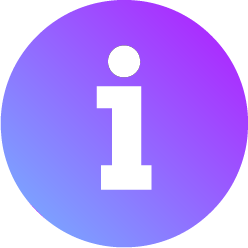
Look for the Bellevue University Blackboard Adopt Information Badge throughout Blackboard. This icon signifies that additional information and guidance are available for a specific area, option, or process. These guides are designed to make it easier for you to navigate your courses and utilize Blackboard features.
NOTE: It may be necessary to disable pop-up/ad-blockers to access some functionality within University websites and platforms. Please refer to Bruin Support Services' Internet Browser Support article for assistance.
SYSTEM REQUIREMENTS
Bellevue University utilizes a range of technology systems, applications, and services to support academic coursework and administrative tasks.
• Review the Technical Requirements page for Bellevue University's device, operating system, internet connection, and internet browser requirements.
• Review the Internet Browser Support page for more information on configuring your Internet Browser for Blackboard.
• Validate your Internet Browser configurations by running Blackboard's Internet Browser Checker.
MOBILE APP
Blackboard offers a mobile app, which provides flexibility in accessing some course information, such as announcements and gradebook. The Blackboard mobile app is not intended to replace your primary device.
Getting Started with the Blackboard Learn mobile app: To start using the Blackboard Learn mobile app, download and install it to your device. The application is available for free from these locations.
• Apple App Store for iPhone, iPad, or iPod Touch
• Google Play Store for Android devices
For additional information, please refer to Blackboard App: Mobile Learning Solutions.
TECHNICAL ASSISTANCE
Contact Bruin Support Services for technical assistance.
Do you see something in this article you would like to provide feedback on? Let us know!
Keywords: Blackboard, Blackboard Learn, Blackboard Resources, Cyberactive, Log in, System Requirements, Browsers, Technical, Adopt, Pathways to Success









